Add File Descriptions to your Directory Listings – DESCRIPT.ION in Monad
In the BBS (Bulletin Board Service) days, one of the common past times was to connect to a board and browse long file listings in search of neat things to download. When the names of files were restricted to 11 characters (8.3,) you didn’t have much to go by. BBS software soon came up with a meta-file, called “descript.ion,” which mapped file names to longer, more verbose descriptions. During a file listing, the BBS software read this file and displayed these detailed descriptions inline. Fastidious SysOps (Sytem Operators, of which I was proudly one for many years) spent long hours painstakingly describing files for the benefit of both themselves, and their users.
It was enormously helpful, but is rarely supported by software in today’s new-fangled “long filename” era. Let’s change that.
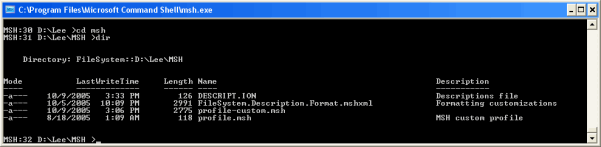
To add DESCRIPT.ION support to Monad, we’ll do the following:
- Write some code that parses the file, and stores the filename-to-description mapping into a form more suitable for later consumption. We’ll store this into a global hashtable, called “lee.holmes.descriptions.”
- Automatically refresh the hashtable while we use the shell. To do this, we’ll augment the “cd” function.
- Create a new FileSystem.format.mshxml snippet to add a “Description” column to our directory listings.
Step 1: Parse the file
The format of descript.ion files is very simple. It is a text file, with lines in the format of:<filename><single space><arbitrary description>
For example:
DESCRIPT.ION Mapping of file names to descriptions
It is now possible for filenames to have spaces in them, so the format has evolved a little to additionally include:
<“quoted filename”><single space><arbitrary description>
To save you the work, a regular expression that parses a line of this file format is:
$descriptionRegex = "`"(?<file>[^`"]*)`" (?<text>.*)|(?<file>[^ ]*) (?<text>.*)"
In English:
Find a quote. Put anything before the next quote into the “file” capture. Find a space. Put anything after the space into the “text” capture.
or
Put anything before the first space into the “file” capture. Find a space. Put anything after the space into the “text” capture.
This regular expression uses named captures to make our further work a little easier:
MSH:11 D:\Lee\MSH >$descriptionRegex = "`"(?<file>[^`"]*)`" (?<text>.*)|(?<file>[^ ]*) (?<text>.*)"
MSH:12 D:\Lee\MSH >"DESCRIPT.ION Mapping of file names to descriptions" -match $descriptionRegex
True
MSH:13 D:\Lee\MSH >$matches
Key Value
--- -----
text Mapping of file names to descriptions
file DESCRIPT.ION
0 DESCRIPT.ION Mapping of file names to descriptions
MSH:14 D:\Lee\MSH >$matches.file
DESCRIPT.ION
MSH:15 D:\Lee\MSH >$matches.text
Mapping of file names to descriptions
So, the next step is to write some code that iterates over every line is DESCRIPT.ION (if it exists,) and store the file / text mappings to a hashtable:
${GLOBAL:lee.holmes.descriptions} = @{}
$descriptionRegex = "`"(?<file>[^`"]*)`" (?<text>.*)|(?<file>[^ ]*) (?<text>.*)"
if(test-path descript.ion)
{
foreach($line in get-content descript.ion)
{
if($line -match $descriptionRegex)
{
${lee.holmes.descriptions}[$matches.file] = $matches.text
}
}
}
I’m doing two weird things with my variable here. First, I’m naming it “lee.holmes.descriptions.” I do this because it’s a shell-wide variable, and I don’t want to
- be interfered with
- interfere with others
Second, I put the variable name in curly braces. Why? Monad has very permissive rules for variable names, and curly braces save you from having to escape every special character – such as the period.
Try this, and become an instant life-of-the-party:
- Type a dollar sign
- Type an open curly-brace
- Sit on your keyboard, have your cat walk on it, and try to type your name with your forehead
- Type a closed curly brace, followed by “ = $true”
- Dir variable:
Anyways, back to business. We’ll continue with step 2 next time.
[Edit: Monad has now been renamed to Windows PowerShell. This script or discussion may require slight adjustments before it applies directly to newer builds.]
