burn-console: Optimized, and Ready For Marshmallows
In the last article, I introduced a library function to help you invoke inline C# from your scripts. Since we carefully profiled the burn-console script’s performance, we know exactly where to apply these inline performance optimizations: to the updateBuffer function, and the updateScreen function.
The completed script is included below. The inline optimizations bring us to about 30 - 40 frames per second, easily fast enough to provide smooth animation.
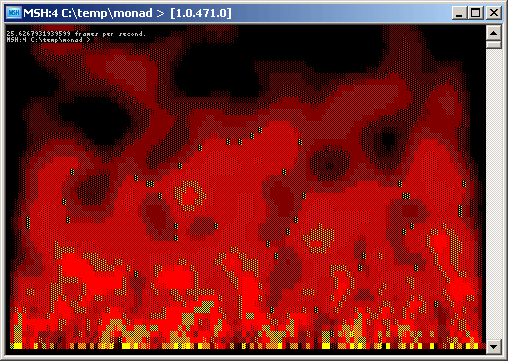
[Script download: http://www.leeholmes.com/projects/Burn-Console/Burn-Console.ps1]
###############################################################################
## Burn-Console.ps1
##
## Create a fire effect in PowerShell, using the Console text buffer as the
## rendering surface.
##
## Great overview of the fire effect algorithm here:
## http://freespace.virgin.net/hugo.elias/models/m_fire.htm
##
###############################################################################
function main
{
write-debug "ENTER main"
## Rather than a simple red fire, we'll introduce oranges and yellows
## by including Yellow as one of the base colours
$colours = "Yellow","Red","DarkRed","Black"
## The four characters that we use to dither with, along with the
## percentage of the foreground colour that they show
$dithering = "█","▓","▒","░"
$ditherFactor = 1,0.75,0.5,0.25
## Hold the palette. We actually store each entry as a BufferCell,
## since we need to retain a foreground colour, background colour,
## and dithering character.
[System.Management.Automation.Host.BufferCell[]] $palette = `
new-object System.Management.Automation.Host.BufferCell[] 256
## Resize the console to 70, 61 so we have a consistent buffer
## size for performance comparison.
$bufferSize = new-object System.Management.Automation.Host.Size 70,61
$host.UI.RawUI.WindowSize = $bufferSize
## Retrieve some commonly used dimensions
$windowWidth = $host.UI.RawUI.WindowSize.Width
$windowHeight = $host.UI.RawUI.WindowSize.Height
$origin = `
new-object System.Management.Automation.Host.Coordinates 0,0
$dimensions = `
new-object System.Management.Automation.Host.Rectangle `
0,0,$windowWidth,$windowHeight
## Create our random number generator
$random = new-object Random
$workingBuffer = new-object System.Int32[] ($windowHeight * $windowWidth)
$screenBuffer = new-object System.Int32[] ($windowHeight * $windowWidth)
clear-host
## Generate the palette
generatePalette
# displayPalette
# return;
## Update the buffer, then update the screen until the user presses a key.
## Keep track of the total time and frames generated to let us display
## performance statistics.
$frameCount = 0
$totalTime = measure-command {
while($true)
{
if([Console]::KeyAvailable)
{
$key = [Console]::ReadKey()
if(($key.Key -eq 'Escape') -or
($key.Key -eq 'Q') -or
($key.Key -eq 'C'))
{
break
}
}
updateBuffer
updateScreen
$frameCount++
}
}
## Clean up and exit
$host.UI.RawUI.ForegroundColor = "Gray"
$host.UI.RawUI.BackgroundColor = "Black"
write-host
write-host "$($frameCount / $totalTime.TotalSeconds) frames per second."
write-debug "EXIT"
}
## Update a back-buffer to hold all of the information we want to display on
## the screen. To do this, we first re-generate the fire pixels on the bottom
## row. With that done, we visit every pixel in the screen buffer, and figure
## out the average heat of its neighbors. Once we have that average, we move
## that average heat one pixel up.
function updateBuffer
{
## This function takes the most of our time, so we'll do it inline.
## Inputs:
## Window Height
## Window Width
## Screen Buffer
## Random Number Generator
## Output:
## Working Buffer
[System.Collections.ArrayList] $inputs = `
new-object System.Collections.ArrayList
[void] $inputs.Add([int] $windowHeight)
[void] $inputs.Add([int] $windowWidth)
[void] $inputs.Add([int[]] $screenBuffer)
[void] $inputs.Add([System.Random] $random)
$code = @"
public static Object UpdateBuffer(System.Collections.ArrayList arg)
{
// Unpack the inputs from our input object
int windowHeight = (int) ((System.Collections.ArrayList) arg)[0];
int windowWidth = (int) ((System.Collections.ArrayList) arg)[1];
int[] screenBuffer = (int[]) ((System.Collections.ArrayList) arg)[2];
Random random = (Random) ((System.Collections.ArrayList) arg)[3];
// Start fire on the last row of the screen buffer
for(int column = 0; column < windowWidth; column++)
{
// There is an 80% chance that a pixel on the bottom row will
// start new fire.
if(random.NextDouble() >= 0.20)
{
// The chosen pixel gets a random amount of heat. This gives
// us a lot of nice colour variation.
screenBuffer[(windowHeight - 2) * (windowWidth) + column] =
(int) (random.NextDouble() * 255);
}
}
int[] tempWorkingBuffer = (int[]) screenBuffer.Clone();
// Propigate the fire
int baseOffset = windowWidth + 1;
for(int row = 1; row < (windowHeight - 1); row++)
{
for(int column = 1; column < (windowWidth - 1); column++)
{
// Get the average colour from the four pixels surrounding
// the current pixel
double colour =
(
screenBuffer[baseOffset] +
screenBuffer[baseOffset - 1] +
screenBuffer[baseOffset + 1] +
screenBuffer[baseOffset + windowWidth]
) / 4.0;
// Cool it off a little. We apply uneven cooling, otherwise
// the cool dark red tends to stretch up for too long.
if(colour > 0)
{
if(colour > 70)
{
colour -= 1;
}
else
{
colour -= 3;
if(colour < 1)
{
colour = 0;
}
else if(colour < 20)
{
colour -= 1;
}
}
}
// Store the result into the previous row -- that is, one buffer
// cell up.
tempWorkingBuffer[baseOffset - windowWidth] = (int) colour;
baseOffset ++;
}
baseOffset += 2;
}
return tempWorkingBuffer;
}
"@
$returnClass = Add-Type -MemberDefinition $code -Name BurnConsoleUtils1 -PassThru
$returned = $returnClass::UpdateBuffer($inputs)
$SCRIPT:workingBuffer = $returned
}
## Take the contents of our working buffer and blit it to the screen
## We do this in one highly-efficent step (the SetBufferContents) so that
## users don't see each individial pixel get updated.
function updateScreen
{
write-debug "ENTER updateScreen"
## This function takes up a lot of time, so we'll do it inline.
## Inputs:
## host.UI.RawUI
## palette
## workingBuffer
## origin
## dimensions
## windowHeight
## windowWidth
## Output:
## None
[System.Collections.ArrayList] $inputs = `
new-object System.Collections.ArrayList
[void] $inputs.Add([System.Management.Automation.Host.PSHostRawUserInterface] $host.UI.RawUI)
[void] $inputs.Add([System.Management.Automation.Host.BufferCell[]] $palette)
[void] $inputs.Add([int[]] $workingBuffer)
[void] $inputs.Add([System.Management.Automation.Host.Coordinates] $origin)
[void] $inputs.Add([System.Management.Automation.Host.Rectangle] $dimensions)
[void] $inputs.Add([int] $windowHeight)
[void] $inputs.Add([int] $windowWidth)
$code = @"
public static void UpdateScreen(System.Collections.ArrayList arg)
{
System.Management.Automation.Host.PSHostRawUserInterface rawUI =
(System.Management.Automation.Host.PSHostRawUserInterface)
((System.Collections.ArrayList) arg)[0];
System.Management.Automation.Host.BufferCell[] palette =
(System.Management.Automation.Host.BufferCell[])
((System.Collections.ArrayList) arg)[1];
int[] workingBuffer =
(int[]) ((System.Collections.ArrayList) arg)[2];
System.Management.Automation.Host.Coordinates origin =
(System.Management.Automation.Host.Coordinates)
((System.Collections.ArrayList) arg)[3];
System.Management.Automation.Host.Rectangle dimensions =
(System.Management.Automation.Host.Rectangle)
((System.Collections.ArrayList) arg)[4];
int windowHeight = (int) ((System.Collections.ArrayList) arg)[5];
int windowWidth = (int) ((System.Collections.ArrayList) arg)[6];
// Create a working buffer to hold the next screen that we want to
// create.
System.Management.Automation.Host.BufferCell[,] nextScreen =
rawUI.GetBufferContents(dimensions);
// Go through our working buffer (that holds our next animation frame)
// and place its contents into the buffer that we will soon blast into
// the real RawUI
for(int row = 0; row < windowHeight; row++)
{
for(int column = 0; column < windowWidth; column++)
{
nextScreen[row, column] = palette[workingBuffer[(row * windowWidth) + column]];
}
}
// Bulk update the RawUI's buffer with the contents of our next screen
rawUI.SetBufferContents(origin, nextScreen);
}
"@
$returnClass = Add-Type -MemberDefinition $code -Name BurnConsoleUtils2 -PassThru
$returnClass::UpdateScreen($inputs)
## And finally update our representation of the screen buffer to hold
## what actually is on the screen
$SCRIPT:screenBuffer = $workingBuffer.Clone()
write-debug "EXIT"
}
## Generates a palette of 256 colours. We create every combination of
## foreground colour, background colour, and dithering character, and then
## order them by their visual intensity.
##
## The visual intensity of a colour can be expressed by the NTSC luminance
## formula. That formula depicts the apparent brightness of a colour based on
## our eyes' sensitivity to different wavelengths that compose that colour.
## http://en.wikipedia.org/wiki/Luminance_%28video%29
function generatePalette
{
## The apparent intensities of our four primary colours.
## However, the formula under-represents the intensity of our straight
## red colour, so we artificially inflate it.
$luminances = 225.93,106.245,38.272,0
$apparentBrightnesses = @{}
## Cycle through each foreground, background, and dither character
## combination. For each combination, find the apparent intensity of the
## foreground, and the apparent intensity of the background. Finally,
## weight the contribution of each based on how much of each colour the
## dithering character shows.
## This provides an intensity range between zero and some maximum.
## For each apparent intensity, we store the colours and characters
## that create that intensity.
$maxBrightness = 0
for($fgColour = 0; $fgColour -lt $colours.Count; $fgColour++)
{
for($bgColour = 0; $bgColour -lt $colours.Count; $bgColour++)
{
for($ditherCharacter = 0;
$ditherCharacter -lt $dithering.Count;
$ditherCharacter++)
{
$apparentBrightness = `
$luminances[$fgColour] * $ditherFactor[$ditherCharacter] +
$luminances[$bgColour] *
(1 - $ditherFactor[$ditherCharacter])
if($apparentBrightness -gt $maxBrightness)
{
$maxBrightness = $apparentBrightness
}
$apparentBrightnesses[$apparentBrightness] = `
"$fgColour$bgColour$ditherCharacter"
}
}
}
## Finally, we normalize our computed intesities into a pallete of
## 0 to 255. If a given intensity is 30% towards our maximum intensity,
## then it should be in the palette at 30% of index 255.
$paletteIndex = 0
foreach($key in ($apparentBrightnesses.Keys | sort))
{
$keyValue = $apparentBrightnesses[$key]
do
{
$character = $dithering[[Int32]::Parse($keyValue[2])]
$fgColour = $colours[[Int32]::Parse($keyValue[0])]
$bgColour = $colours[[Int32]::Parse($keyValue[1])]
$bufferCell = `
new-object System.Management.Automation.Host.BufferCell `
$character,
$fgColour,
$bgColour,
"Complete"
$palette[$paletteIndex] = $bufferCell
$paletteIndex++
} while(($paletteIndex / 256) -lt ($key / $maxBrightness))
}
}
## Dump the palette to the screen.
function displayPalette
{
for($paletteIndex = 254; $paletteIndex -ge 0; $paletteIndex--)
{
$bufferCell = $palette[$paletteIndex]
$fgColor = $bufferCell.ForegroundColor
$bgColor = $bufferCell.BackgroundColor
$character = $bufferCell.Character
$host.UI.RawUI.ForegroundColor = $fgColor
$host.UI.RawUI.BackgroundColor = $bgColor
write-host -noNewLine $character
}
write-host
}
. main
[Edit: Monad has now been renamed to Windows PowerShell. This script or discussion may require slight adjustments before it applies directly to newer builds.]
[Edit: Updated to work with PowerShell RTM and updated Invoke-Inline.ps1 script]
