How do I learn the Dvorak keyboard layout?
Well, it looks like Scott had to go and drum us Dvorak nuts out of the ground. It brought up a good question, though – how do you go about learning the Dvorak keyboard layout?
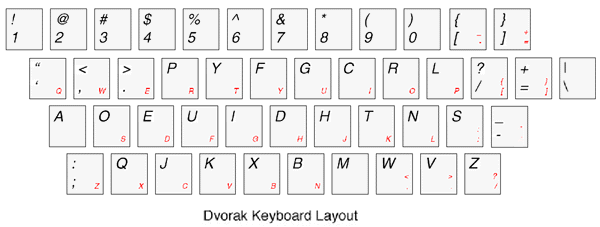
The Dvorak keyboard layout, for those that do not know, was designed from the start to be maximally efficient. It places the most common letters on the home row, and arranges the letters to maximize both the balance and alternation between hands while typing. There are some that disagree with its effectiveness, but those looking to learn Dvorak typically aren’t part of that crowd.
Advanced touch-typists (i.e.: > 60 wpm) don’t typically notice much of a speed improvement in moving to the Dvorak keyboard layout, but the improved ergonomics are very noticeable. If you don’t already touch-type (or do so slowly,) then you’ll gain significant benefits from learning the keyboard layout.
I’ve been using the Dvorak layout for about 7 or 8 years, so I thought I’d offer my advice.
One of the mistakes that many people make when learning Dvorak is to rearrange the keys on their QWERTY keyboard. Not surprisingly, hunt-and-peck Dvorak isn’t much better than hunt-and-peck QWERTY. The best approach, in my opinion, is to ensure that your hands learn the keyboard layout independently from your eyes. If you glance down at the keyboard once in awhile to find a key, you will impede your touch typing skill.
Another mistake that many people make is to switch their machines at work first. This creates an unhealthy sense of urgency (as your typing productivity temporarily plunges,) and brings with it a needless amount of stress. Instead, I suggest using Dvorak at home (for things like your email, blog posts, etc) until your typing speed gets up to about 30 WPM.
With that in mind, this is how I taught myself the Dvorak keyboard layout:
Day 1
Benchmark your current QWERTY typing speed at a site such as http://www.typingtest.com. Do a good number of these tests so you can be confident in the measurement. Dvorak is so much more ergonomic that you will likely feel like you are typing slower – even once you regain your original typing speed.
Print off the above diagram of the keyboard, and fold it / cut it / whatever so that you can prop it against the bottom of your monitor. Prop it against the bottom of your monitor.
At home, change your keyboard layout to Dvorak, using the tools most probably built into your operating system. By default, Windows also configures a shortcut (Control-Shift) to switch between layouts. I disable this as it tends to interfere with using the keyboard to select text.
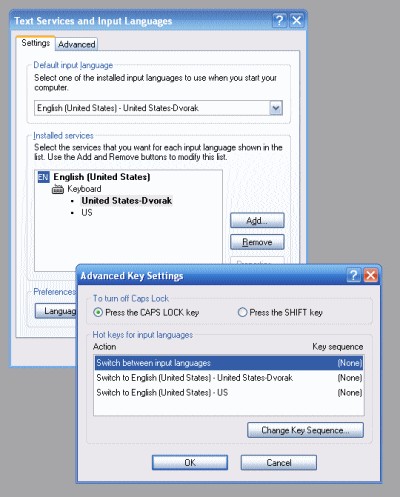
Log off, and log back in. A keyboard layout change doesn’t affect currently running programs, so this gets you back to a fresh state.
Open Notepad, and familiarize yourself with the keyboard layout. Starting with your hands on the home row, go through the entire alphabet several times. Don’t look at your fingers, but instead look at the keyboard chart. When you make a mistake, look at the chart to see what key you pressed, and which one you should have pressed.
While still in Notepad, try some other sentences, like “The quick brown fox jumped over the lazy dog.”
Respond to / write some email, blog, and take part in other typing tasks.
Don’t push steps 5 / 6 / 7 past ~ 2 hours, or your return on investment will be pretty low.
Sleep, and let your mind study Dvorak while you rest.
Day 2
- Repeat steps 5, 6, and 7, again stopping after about 2 hours. At this point, you’re getting close to touch-typing Dvorak, but just very slowly.
- Check your current typing speed at the same site you used on Day 1.
Day 3 and on
- Keep using your home computer the way you would normally.
- Keep checking your typing speed.
- When you get to about 30 wpm, change the keyboard layout of your work machine as well. At this point, you will quickly regain your previous typing speed.
Month 1 or 2 (and occasionally afterwards)
- Print out a QWERTY keyboard layout, and change all of your computers back to QWERTY. Touch type in this layout again for awhile to ensure that your skill doesn’t erode.
Caveats:
- Some programs (such as Emacs and VI) use hotkeys so heavily that you remember them through muscle memory, and not by their individual characters. This muscle memory becomes a slight hindrance when you learn the program in a new keyboard layout. In addition, programs that use positional hotkeys (like cursor movement in VI) become slightly annoying to use as the keys are now scattered around the keyboard.
- Typing with one hand (while you hold the phone with the other / etc) becomes nearly impossible. You know only how to touch type – so the left hand has no idea what characters sit on the right hand side of the keyboard!
- Password changes are sometimes perilous. Be very sure which keyboard layout is active when you change your password. It is quite difficult to figure out your effective password when you typed it in Dvorak– only to find out that the boot sequence actually recorded it in QWERTY.
- Coworkers that attempt to use your keyboard will think you are a helpless geek, if they don’t already.
For more good resources on the Dvorak keyboard layout, check out Marcus Brooks' site. Good luck!
