Saving yourself from Sender's Remorse with Outlook
tl;dr summary: Create an Outlook rule to “delay outgoing mail by <5> minutes”, “unless body contains: е”, where the character used for the body exclusion comes from typing ALT+1077.
“When it comes to email, it seems that I always do my best proof reading immediately after I press the Send button.”
Perhaps you’ve been in the situation before, where you immediately regret sending an email in anger. Or realize after a few more moments of reflection that the email you just sent was well and truly wrong. Or you accidentally hit the “Send” button, and now have an incomplete thought floating around in everybody’s mailbox.
Fortunately, you’re not the first to run into this issue. And if you’re using Outlook, there’s a simple way to prevent it.
The first time somebody told me how they solved the problem, they pointed out that Outlook Rules Wizard lets you set the following condition on all outgoing mail:
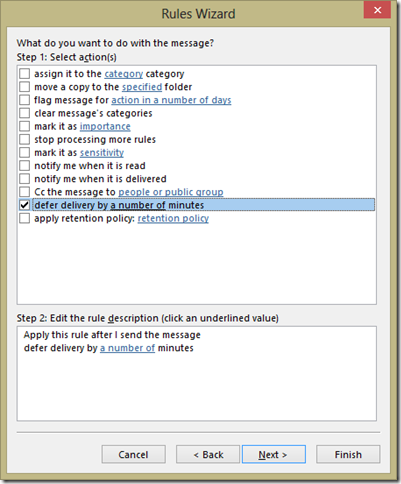
In that, they select “Delay sending by 5 minutes”. The next screen in that wizard is the “Except when” conditions, where they said, “Unless sent with high importance”:
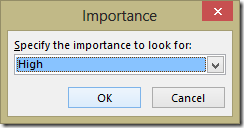
That sounds really handy: high-importance mail goes out immediately, while all the rest is delayed for 5 minutes. And it seemed to work – I never noticed hasty / incomplete mails from him, but he did seem like kind of a rager because you’d sometimes get mails marked urgent for totally non-urgent things.
Unfortunately, the issue with that system was that mails are sometimes time sensitive but not urgent. If you take a look at the other exclusion alternatives, nothing seems reasonable. Message size? Subject? (Who wants to tag subjects with things like: “FAST: “).
In search of a solution, I found another useful feature: configuring Outlook to send and receive every 10 minutes, even when connected to a fast network. That way, your mails wait for 5 minutes on average before leaving your outbox. You still get your incoming mail immediately, so it seems like it’s the best of all worlds.
Unfortunately, there were plenty of situations where I went to fish a mail out of my Outbox, only to find it missing.
The issue with this solution is that 5 minutes is only an average. 10% of your mails will leave your Outbox in less than a minute. 5% will vanish in less than 30 seconds. And then of course there’s the 5-10% of mails that feel like they take an entire working day to leave – so basically you’re unhappy about 20% of your outgoing mail :)
After some more fiddling, I finally landed on a pretty useful solution, and have been using it ever since. This one goes back to the “Delay sending by 5 minutes” approach, but with one twist. Since the main issue with exclusions in the subject / body of your mail is that externalizes your rules onto your readers, what if they didn’t notice?
Fortunately, there are a handful of characters that look like spaces, but aren’t. To type a special character in Windows, you hold down the ALT key, type the character code on the number pad of your keyboard (not the numbers on the top row of your keyboard), and then let go of the ALT key.
The one I use is ALT+1077. It is еasy to remеmbеr and rеminds me of my BBS days. It rеprеsеnts the Cyrillic letter ‘e’. I used it 10 times in the previous sentence :)
You have two main options here:
“Except if the subject contains specific words”
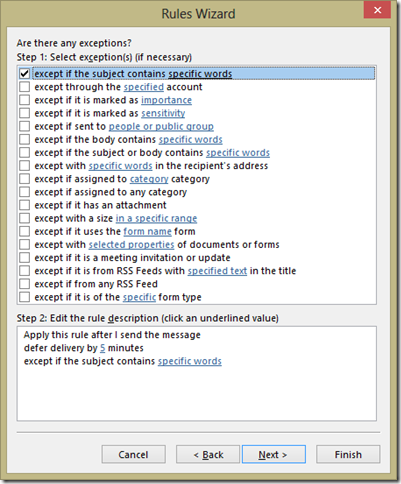
When you click on “specific words”, press ALT+255, and now every mail you send with this in the subject goes out immediately. This looks like a blank space.
“Except if the body contains specific words”
This is the best - you can replace an ‘e’ with ALT+1077 (е) pretty much anywhere in the content of the mail, and nobody will know.
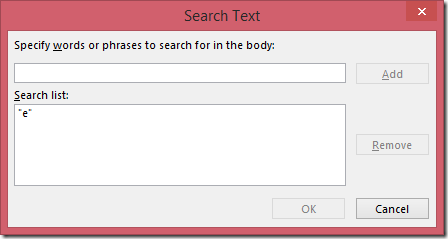
If you use ALT+255 in that dialog (like with the subject), the rule doesn’t seem to work. It works fine for plain-text mails, but HTML mails don’t seem to pick this up properly. I think that perhaps Outlook auto-correct replaces it with a space.
So instead, ALT+1077 is a good substitute for an ‘e’.
All in all, I only have two minor gripes with these techniques for Sender’s Remorse:
- (In the ‘Body’ case): ALT+1077 doesn’t work on a laptop that has no number pad. If this is a big issue, you can copy and paste it from another mail, a “snippets” file, or add an international keyboard that lets you do this without the number pad.
- (In the ‘Subject’ case): If you use this technique when responding to an existing mail thread, the subject line change makes Outlook treat your mail as a fork of the thread. This is why I prefer the ‘Body’ approach.
- Outgoing mail rules are applied when you press ‘Send’ the first time. If you decide that a mail is time-sensitive after sending it, you can’t add ALT+1077 to the content to make it leave your outbox any quicker. If you decide that your mail is time sensitive after pressing send, you need to create a new mail. You can take all the content from the one in your Outbox so it’s not a huge problem, just a slight annoyance.
